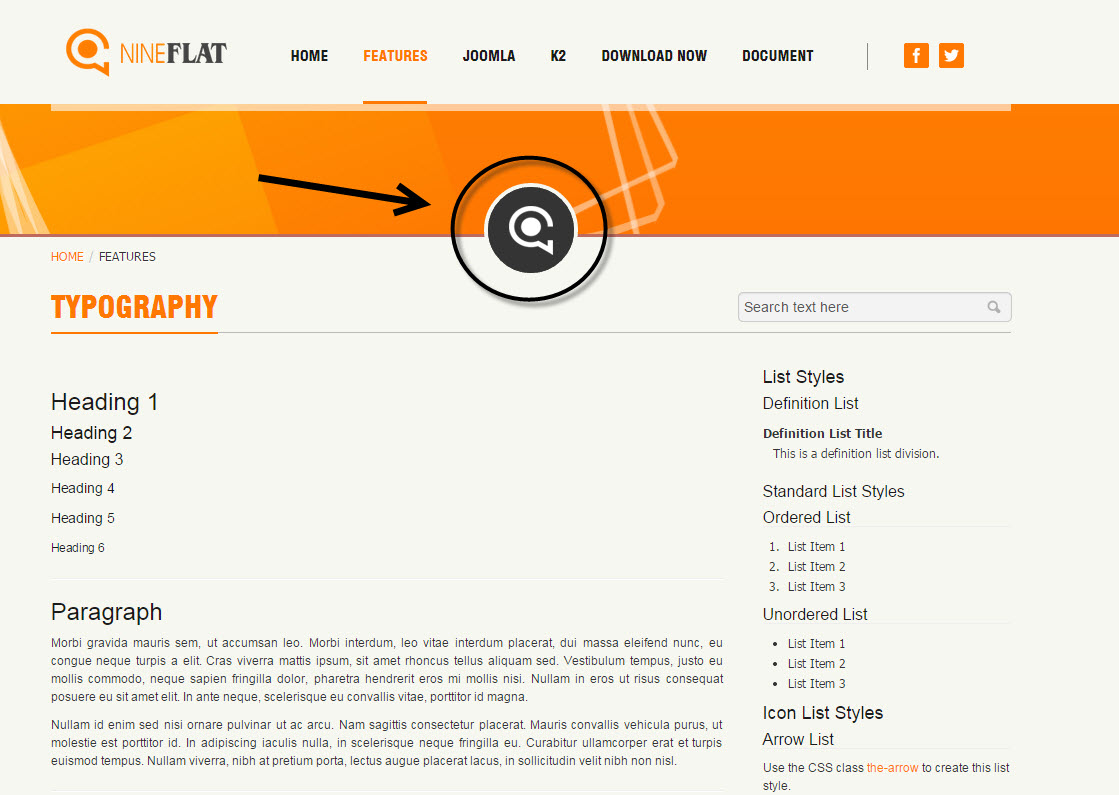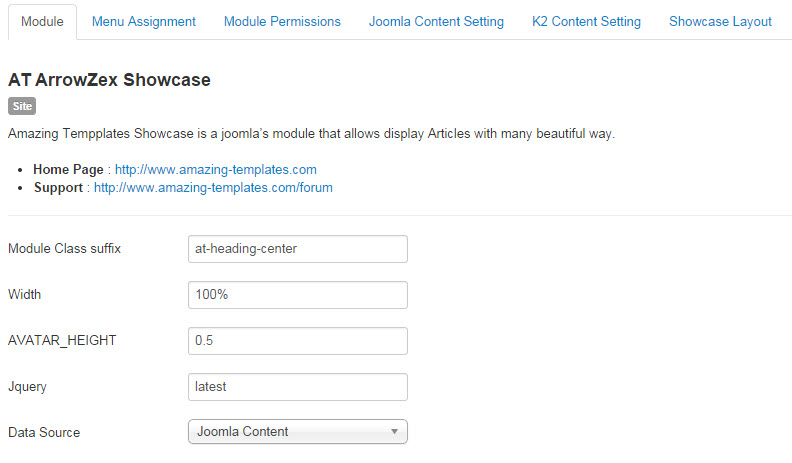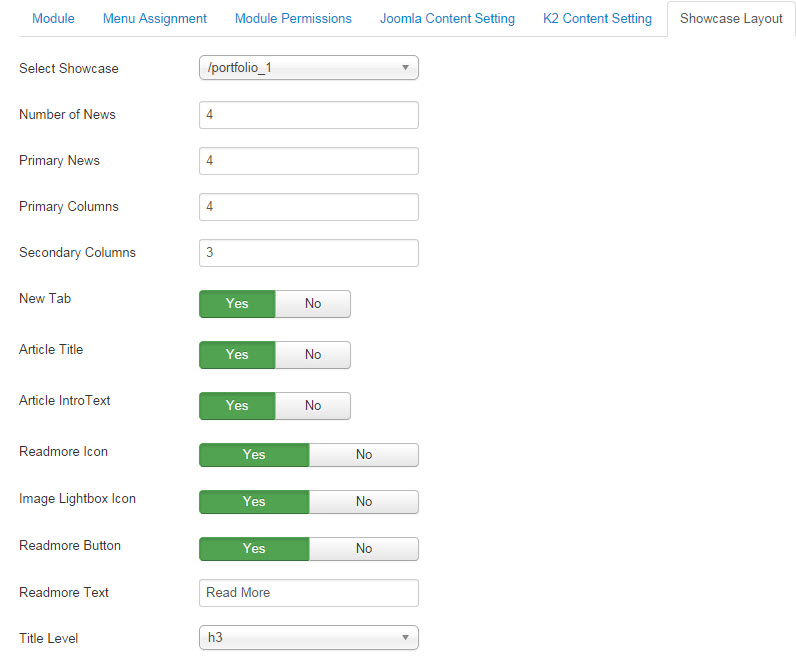How to use Percentage /Diagram HTML
You can us this html structure to build Percentage/Diagram.
You can change class suffix for changing style
- avatar-skill-diagram
- avatar-skill-diagram-1
<ul class="avatar-skills-diagram"> <li> <div style="width: 85%;"><span>Web Design 85%</span></div> </li> <li> <div style="width: 90%;"><span>HTML/CSS 90%</span></div> </li> <li> <div style="width: 80%;"><span>Graphic Design 80%</span></div> </li> <li> <div style="width: 70%;"><span>WordPress 70%</span></div> </li> <li> <div style="width: 95%;"><span>Joomla 95%</span></div> </li> </ul>